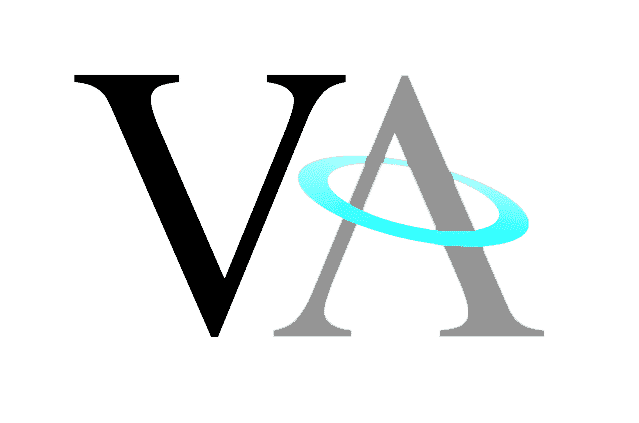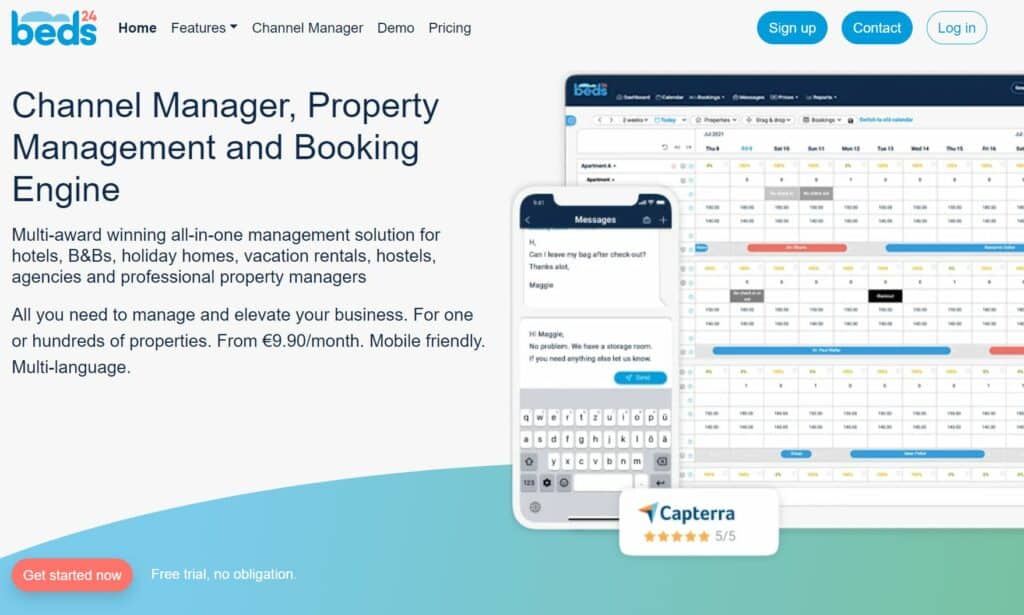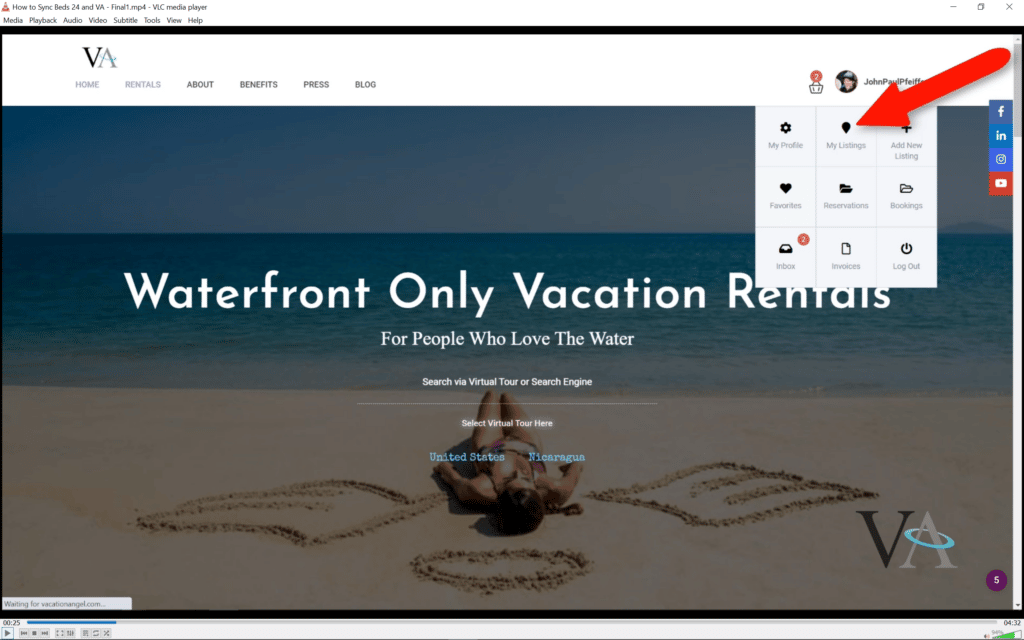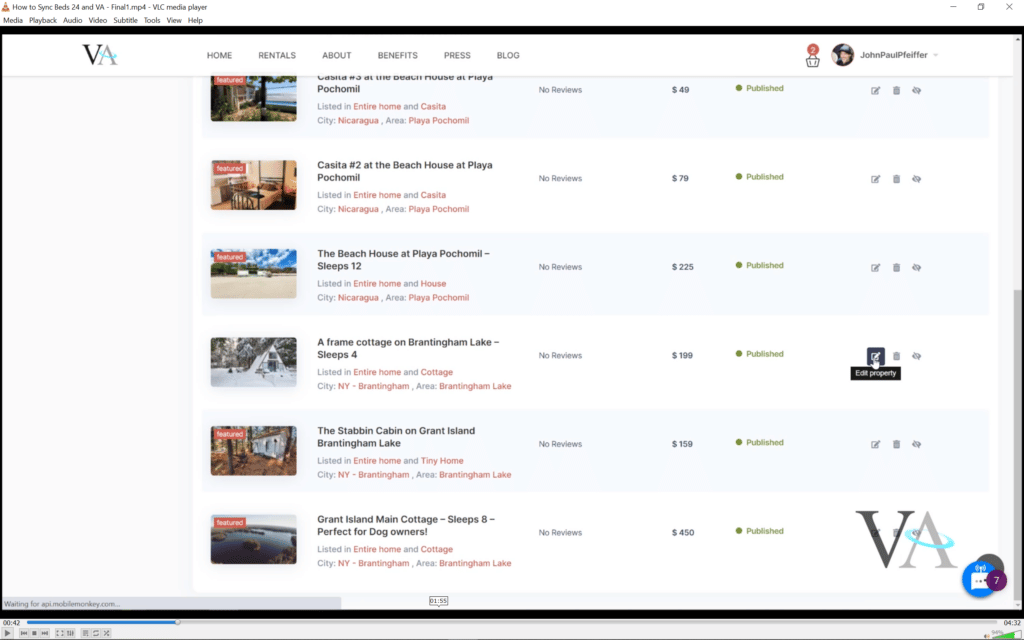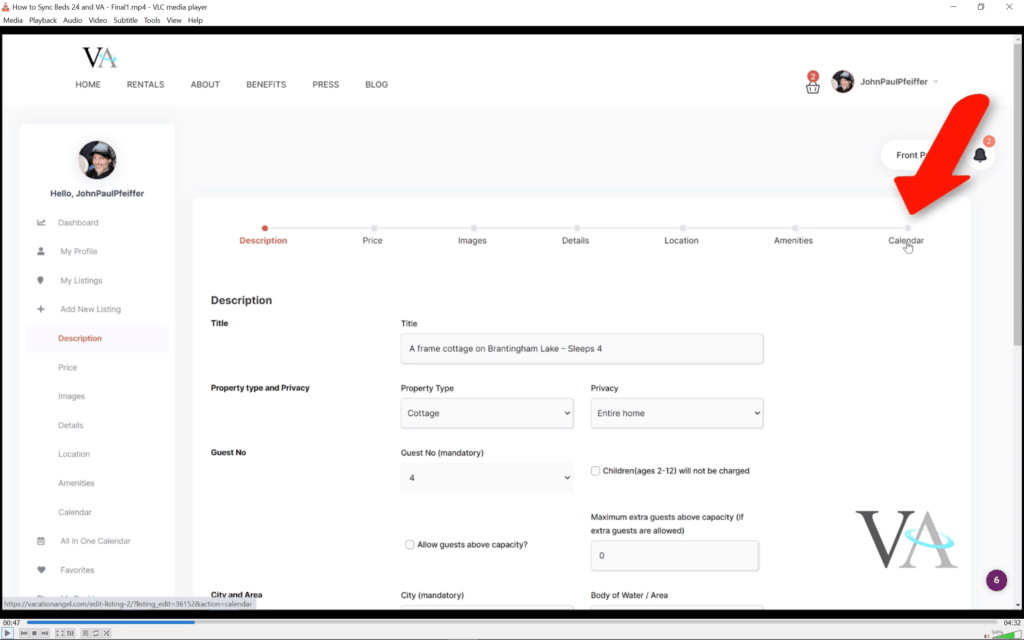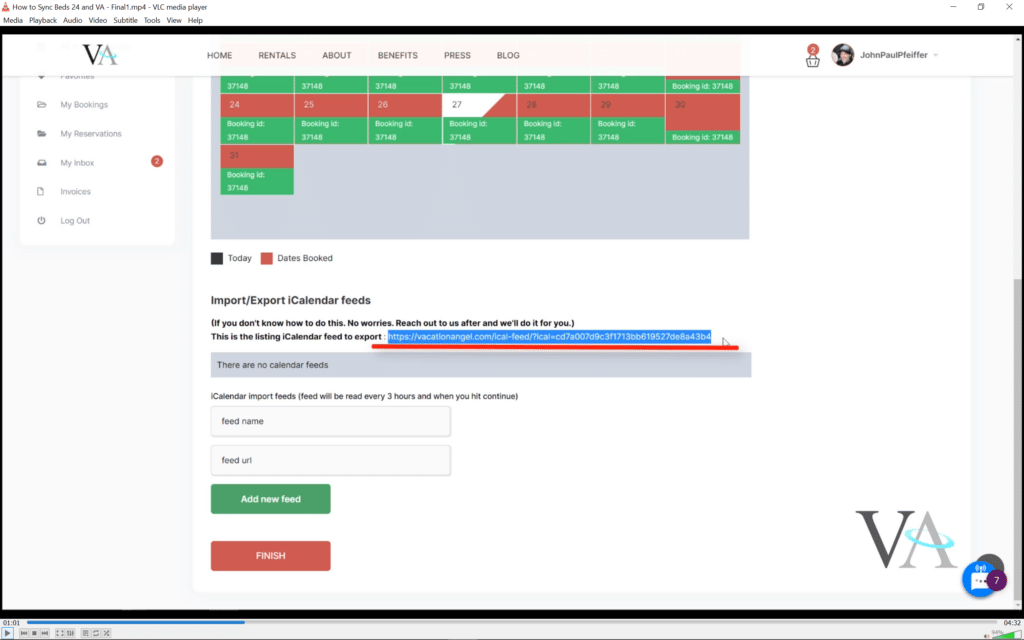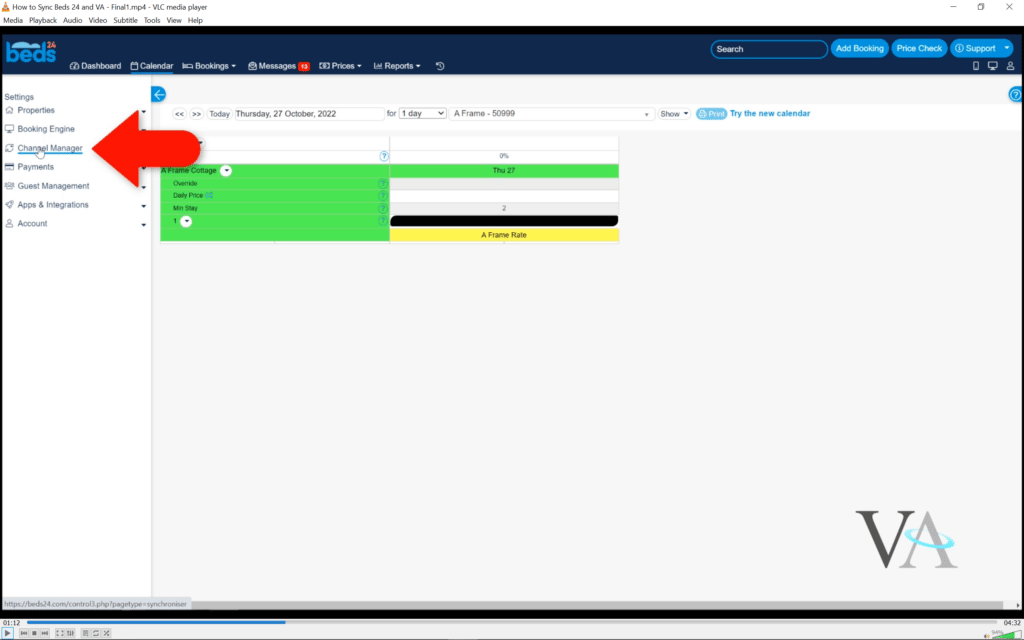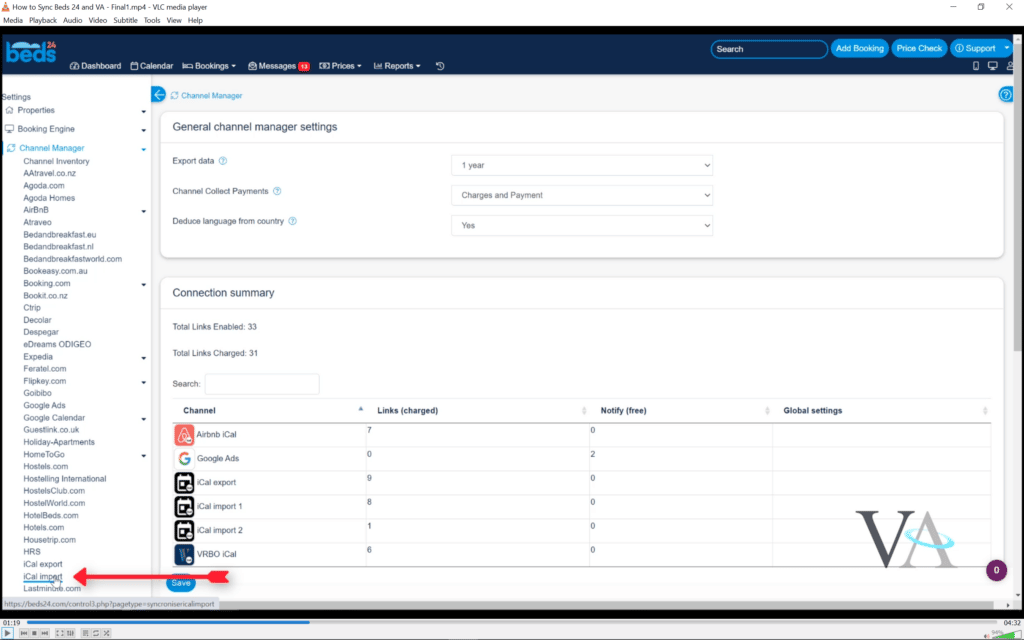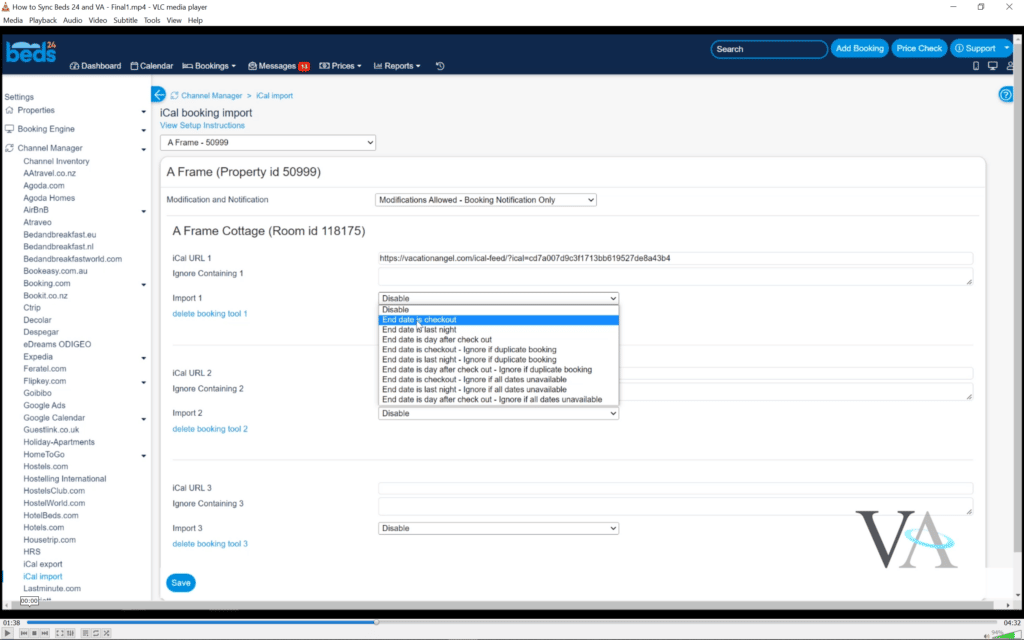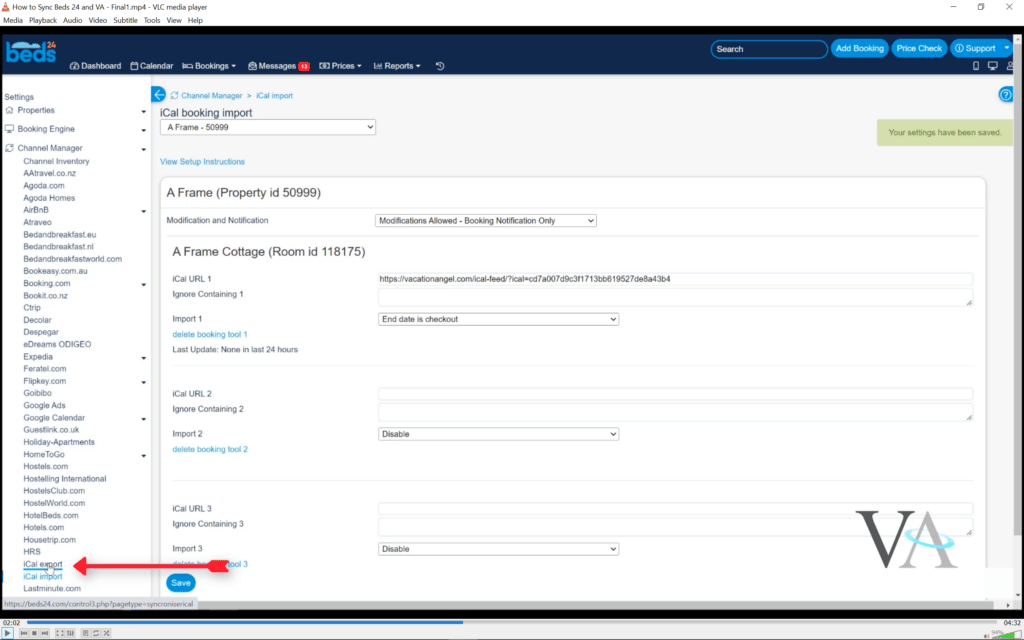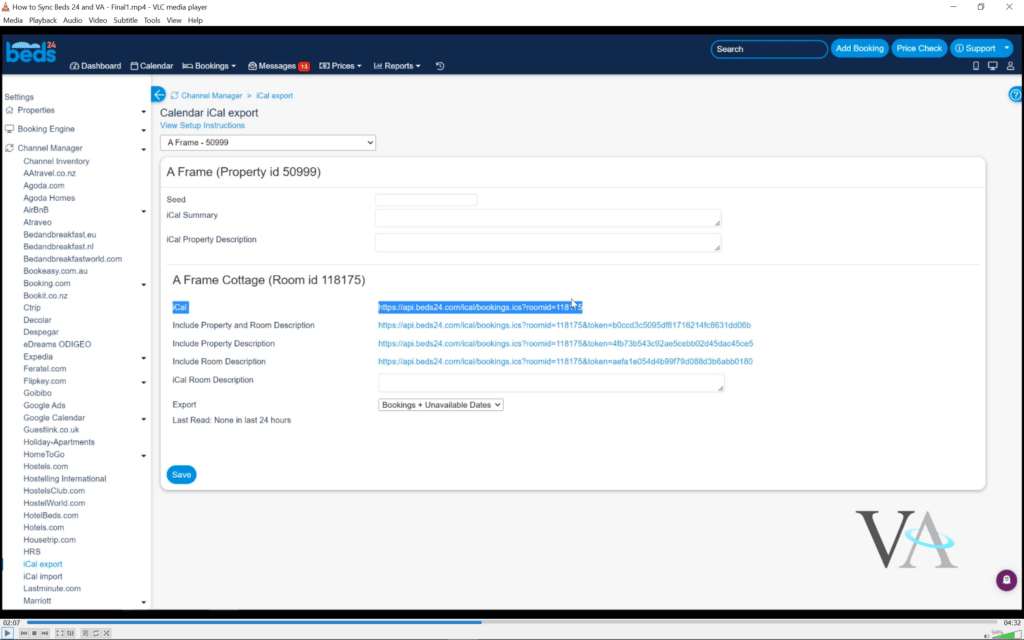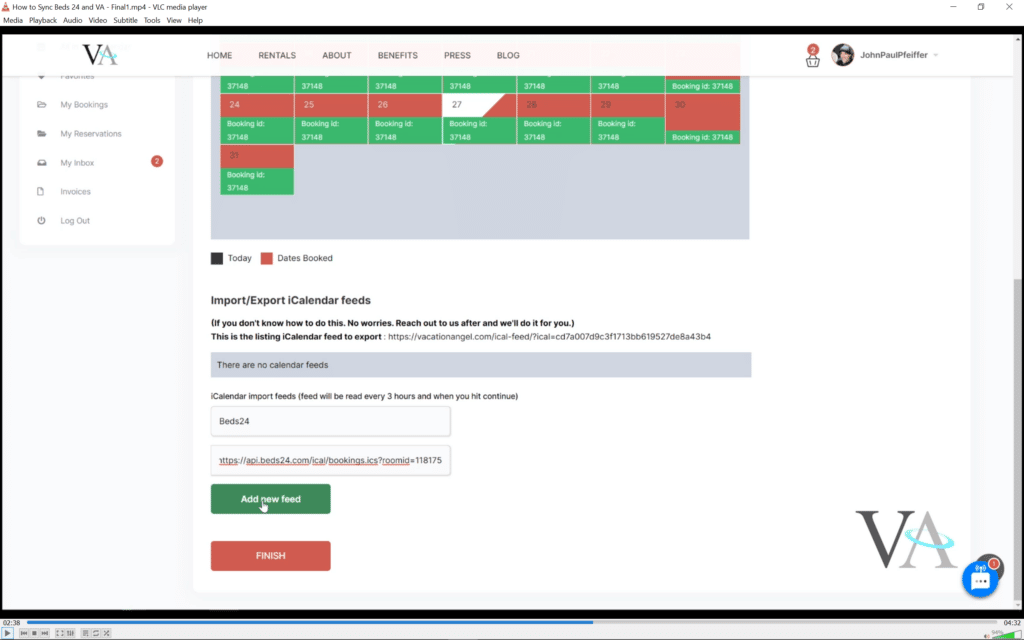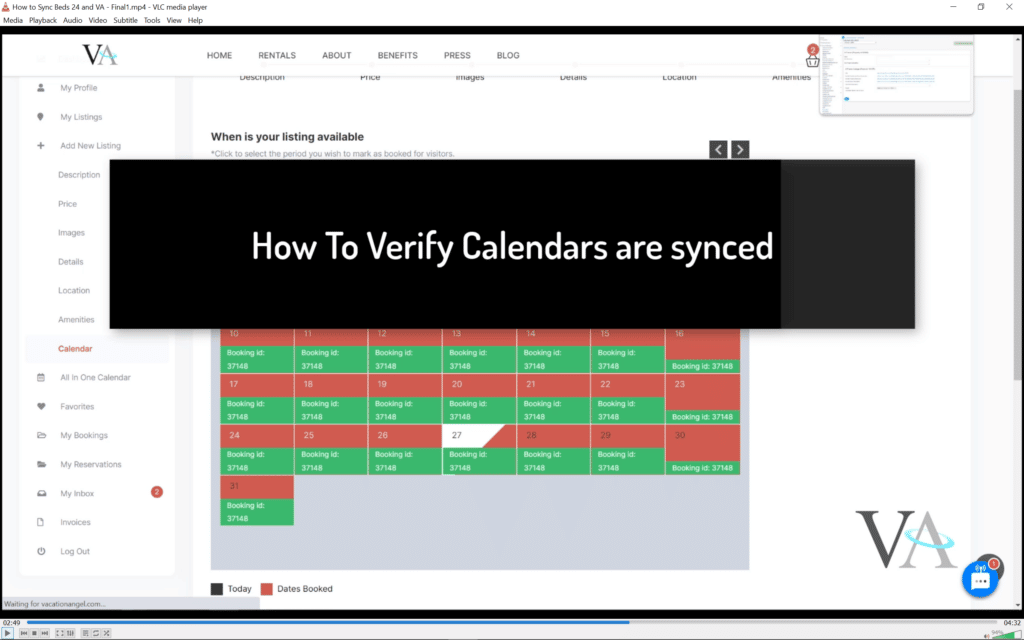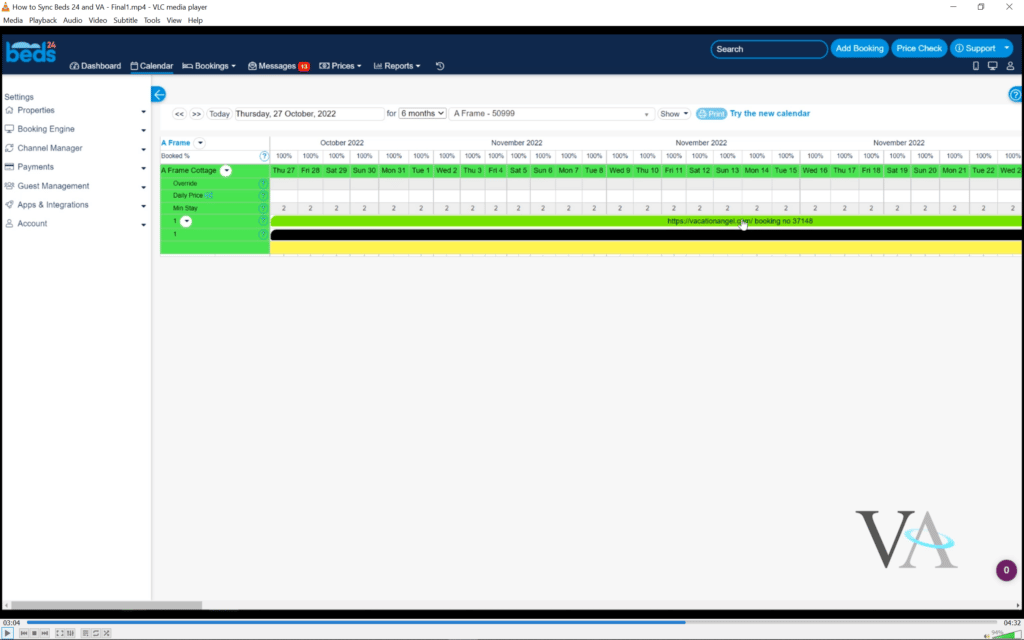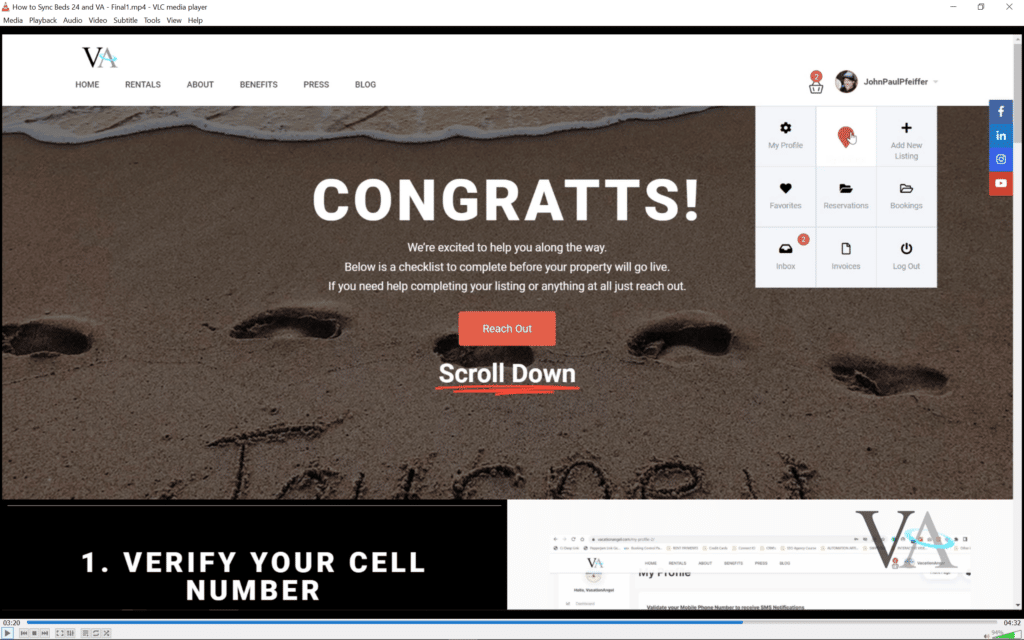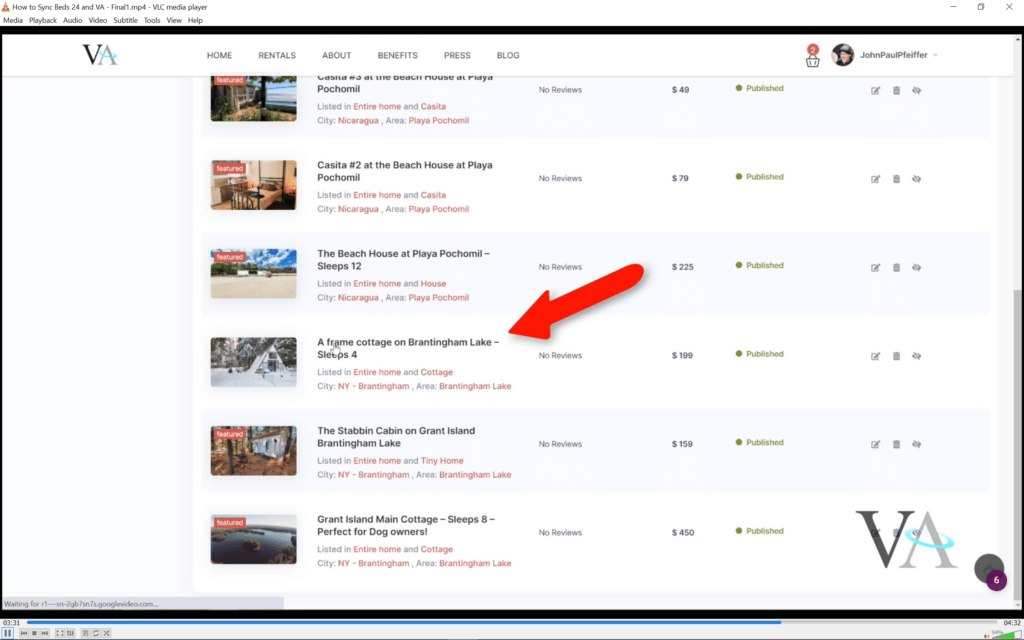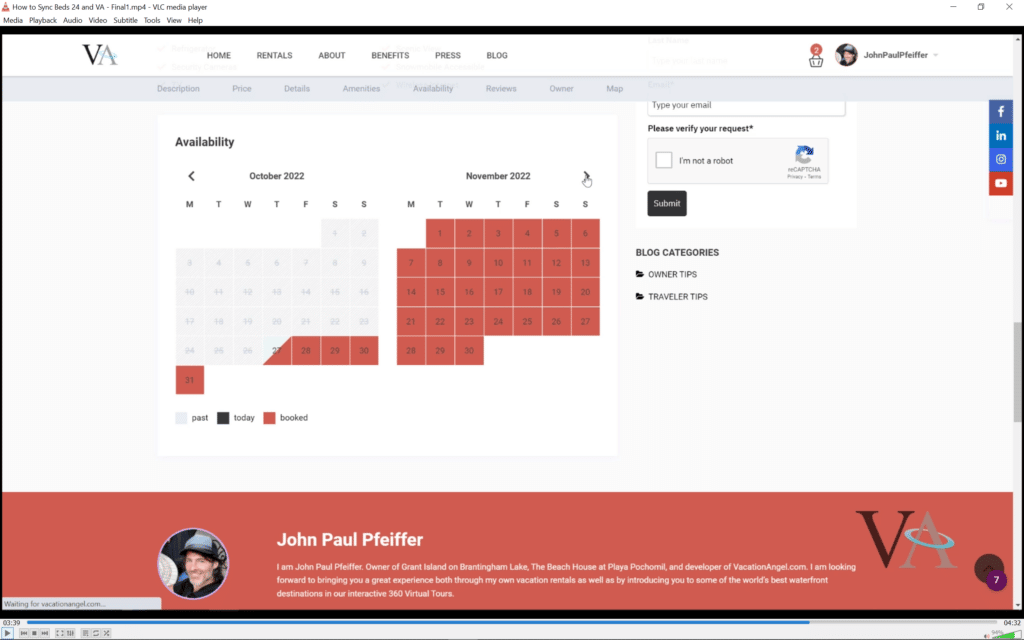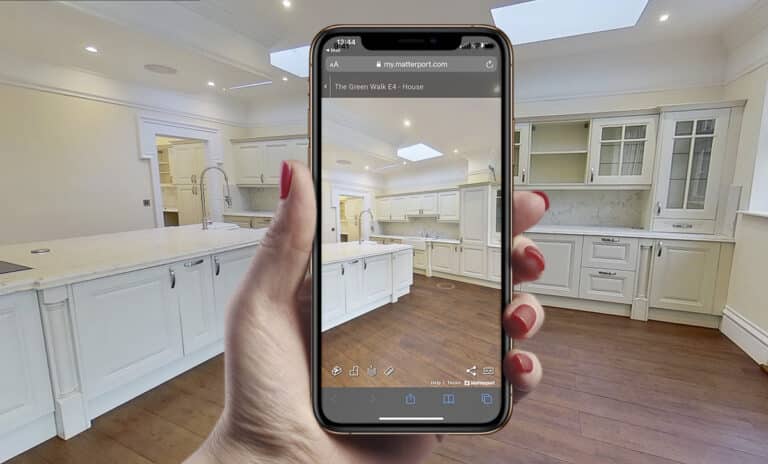This tutorial will outline how to sync your Vacation Angel calendar with Beds24 Channel Manager.
The purpose of doing this is to sync your calendars between multiple booking platforms. For example, when someone books your property on Vacation Angel the calendar for your property listings on Airbnb and VRBO will automatically block those same dates and visa versa. This prevents double bookings and the hassle of having to constantly log in to each platform and update your calendars manually every time you receive a booking.
Most platforms can link between other platforms one-on-one but when you have more than two platforms working for you a channel manager becomes necessary. It will act as the central base of information between all platforms.
Most serious Vacation rental owners take advantage of a Channel Manager to optimize their rentals and income.
If you don’t have a channel manager yet and are shopping around we suggest Beds24 as a great channel manager.
From our experience, their rates are great compared to competitors.
Beds24 is offering Vacation Angels audience a free trial with this link: BEDS24 Free Trial
Once you have Beds24 set up here is how to sync your calendars with Vacation Angel.
If you prefer to watch a video tutorial on this topic you can view it below.
- Log into your Vacation Angel Account. Click Menu in top right corner and then Select MY LISTINGS
- Find your listing to Sync and then click on the EDIT PROPERTY icon in the menu on the right side of the property.
- Click the CALENDAR menu item
- Scroll to the bottom of the page and find your Vacation Angel ICAL url.
Copy this code
- Now go to your BEDS24 account and go to the CHANNEL MANAGER tab
- From the dropdown menu select ICAL IMPORT
- Make sure that the property you want to sync is selected
- Paste the ICAL from Vacation Angel into ICAL URL 1 container.
- In the Import 1 Container below Select END DATE IS LAST NIGHT
- The above container Modification and Notification should be MODIFICATION ALLOWED – BOOKING NOTIFICATION ONLY
- Now go to Ical EXPORT on the Channel Manager dropdown
- Copy the Ical url
- Make sure the EXPORT menu is BOOKINGS and UNAVAILABLE DATES
- Go back to your Vacation Angel Calendar Page and in the ICAL IMPORT FIELDS enter a name for this platform ( for your recolection ) and past the Ical code from Beds24 in the URL field below.
- Click ADD NEW FEED
Thats it. Your calendars should now be linked and sync.
To verify this.
- Go to your Beds 24 account again and go to the CALENDAR page of your property.
- If there are any dates in Vacation Angel that are blocked they will not populate on your Beds24 Calendar.
- If you dont have any dates blocked yet its good practice to check this again when you do.
- Now check your Vacation Angel calendar to see if the Beds24 dates have synced into Vacation Angel.
- Go back to MY LISTINGS page
- Select the title of your listing to preview it ( not edit property icon )
- Scroll to the bottom of your listing page to where the calendar is. You should see dates that are blocked or reserved in Beds24 now populating in your Vacation Angel calendar.
If you have any problems with this working please reach our and we will provide you assistance.