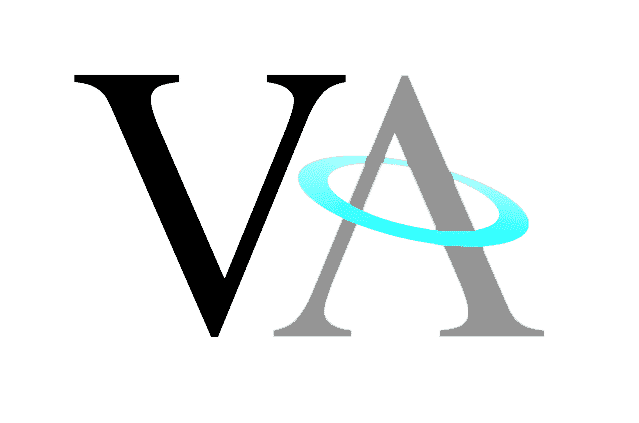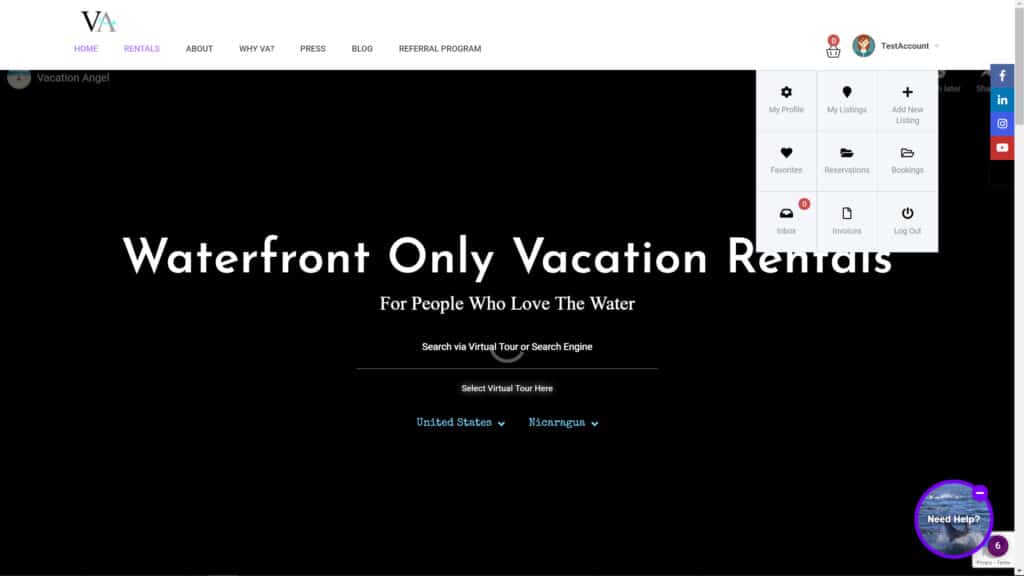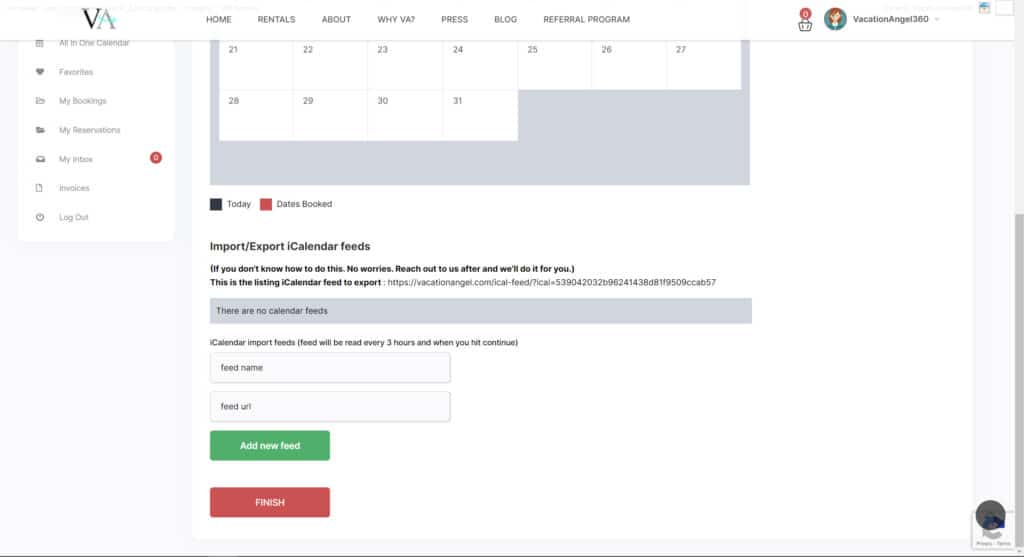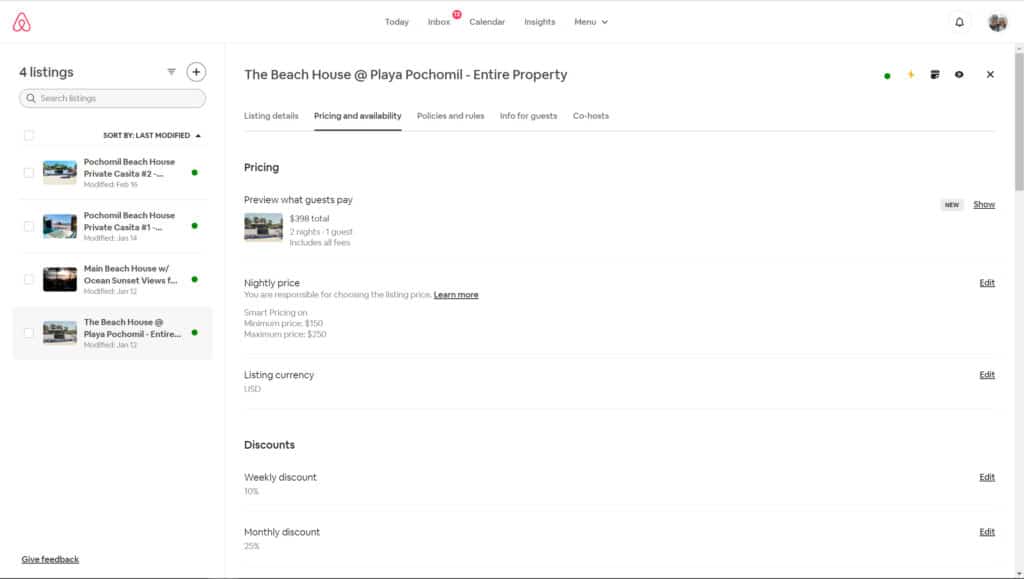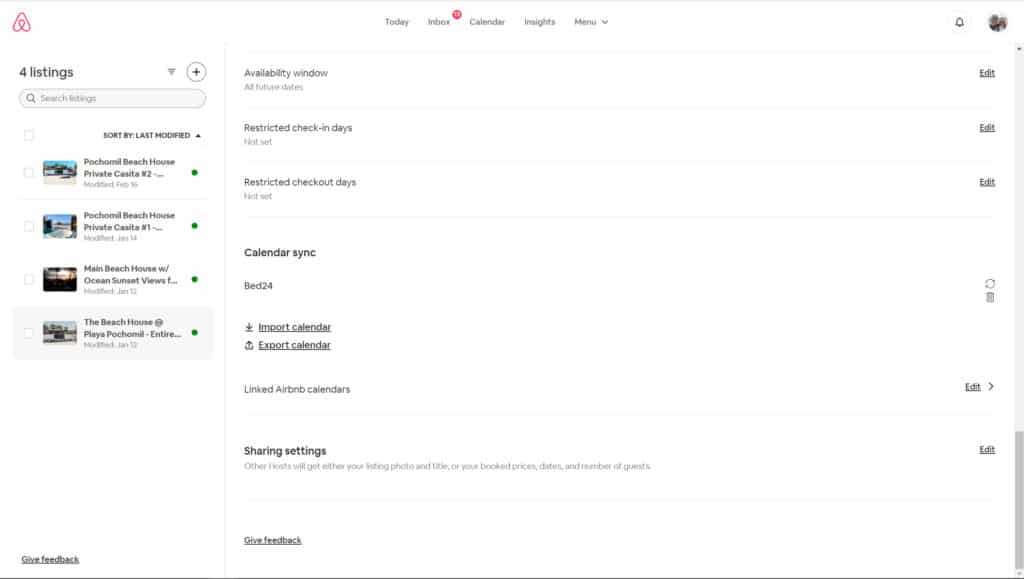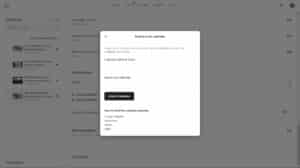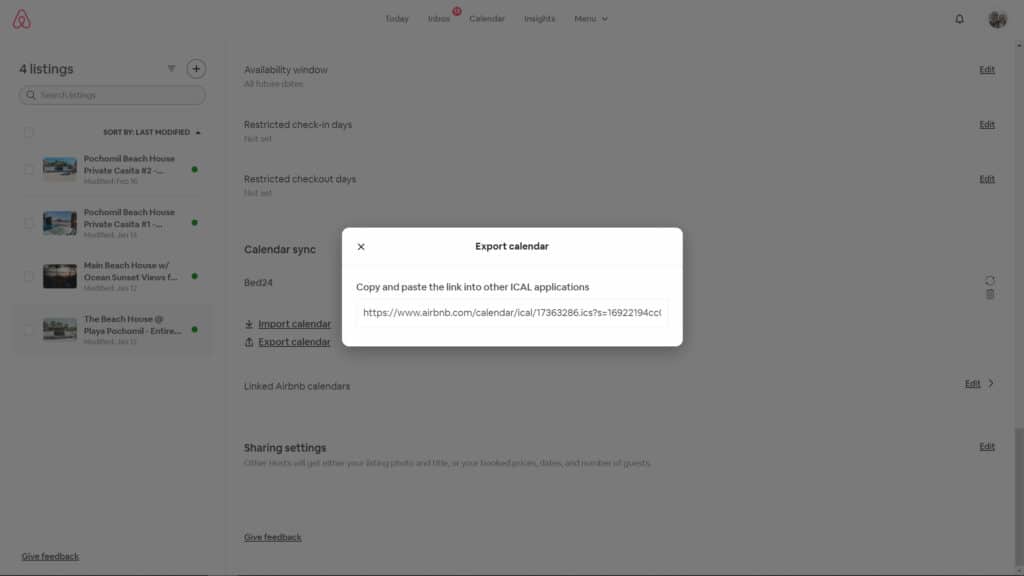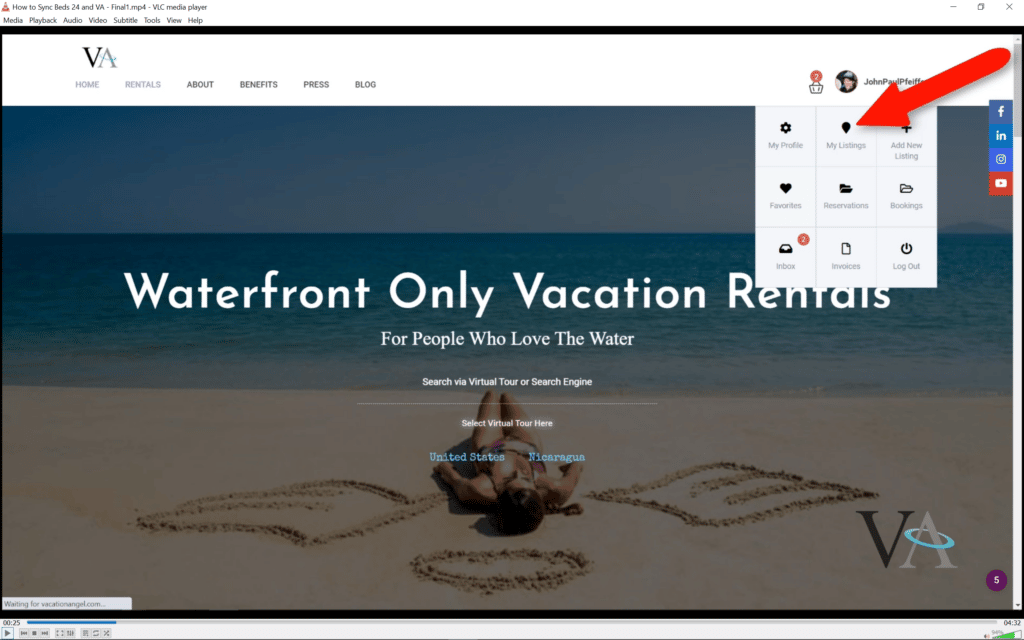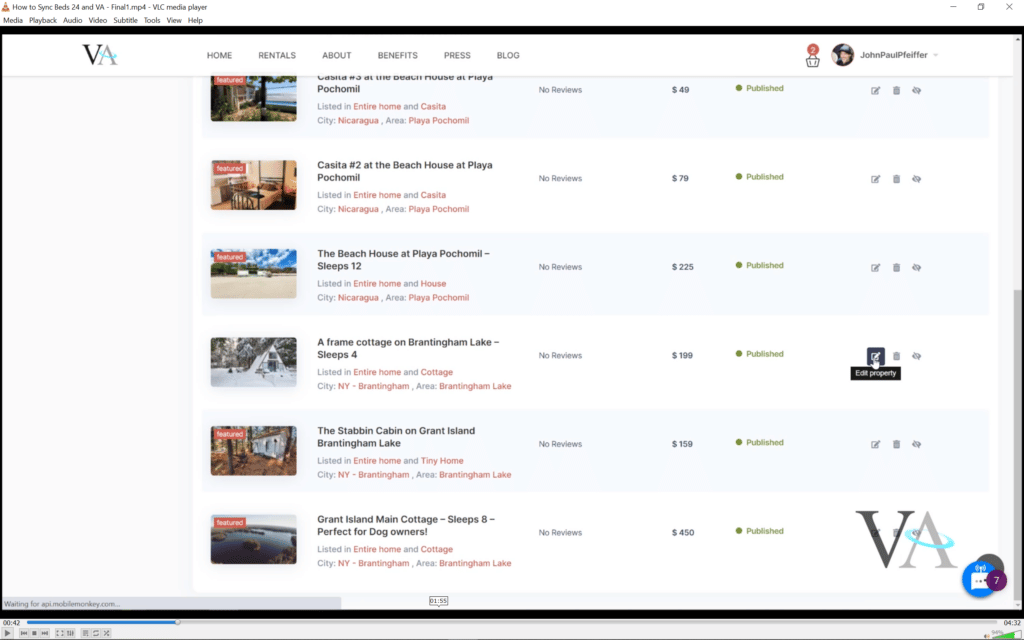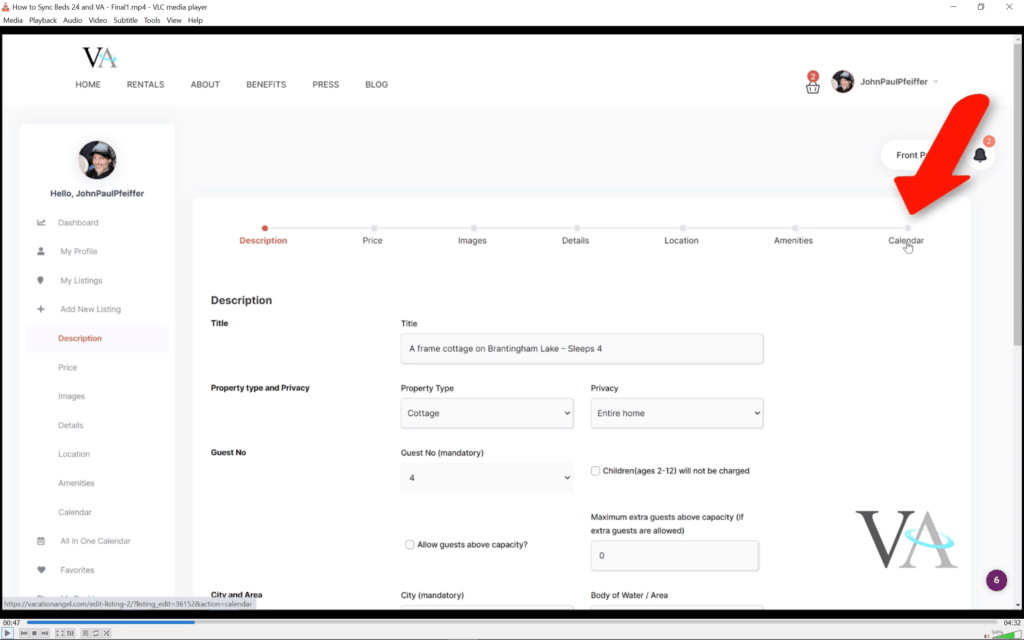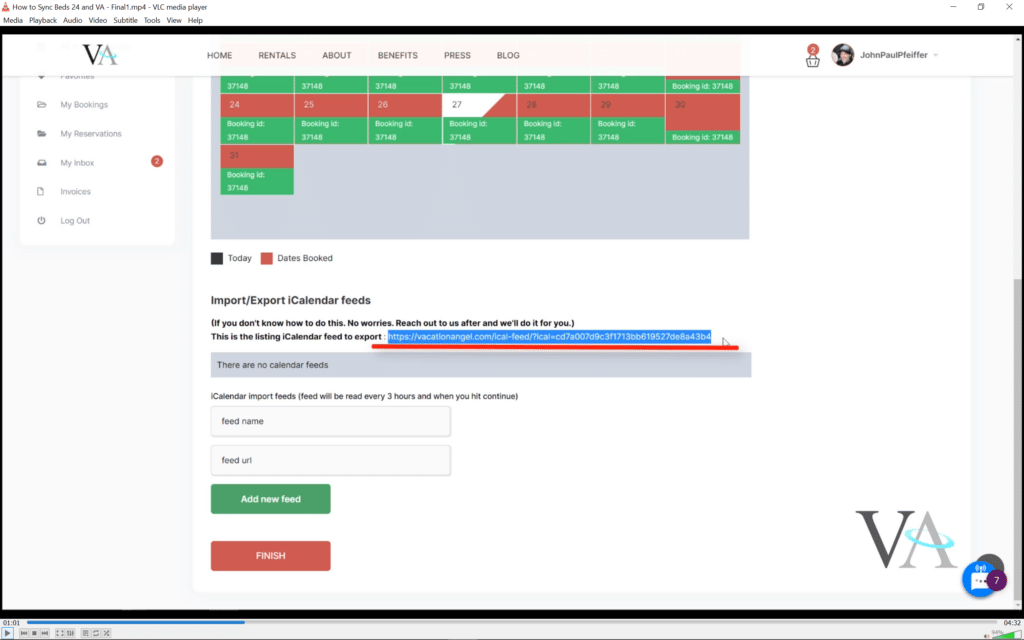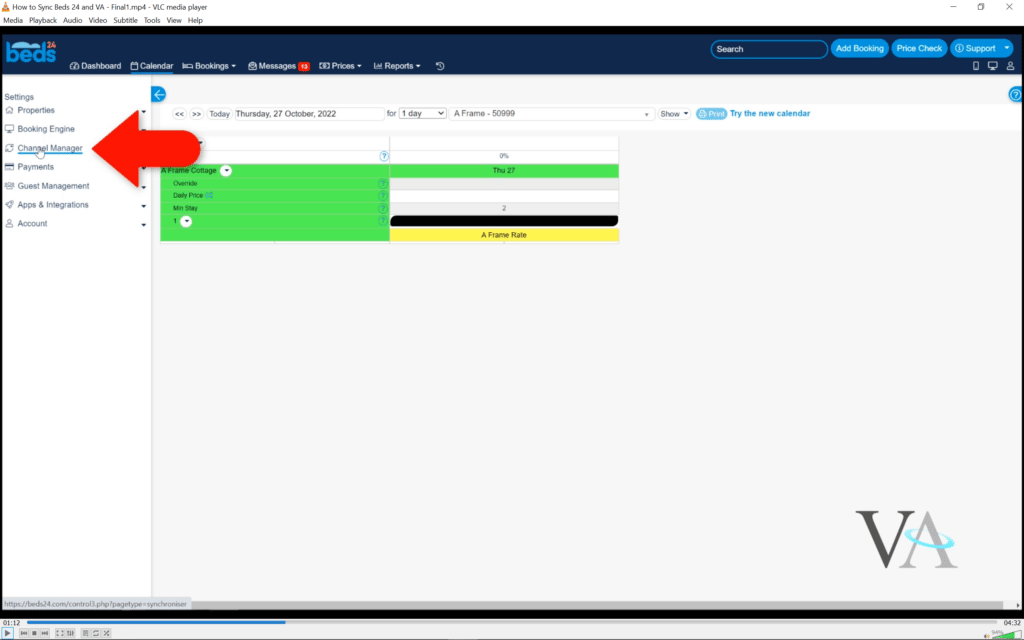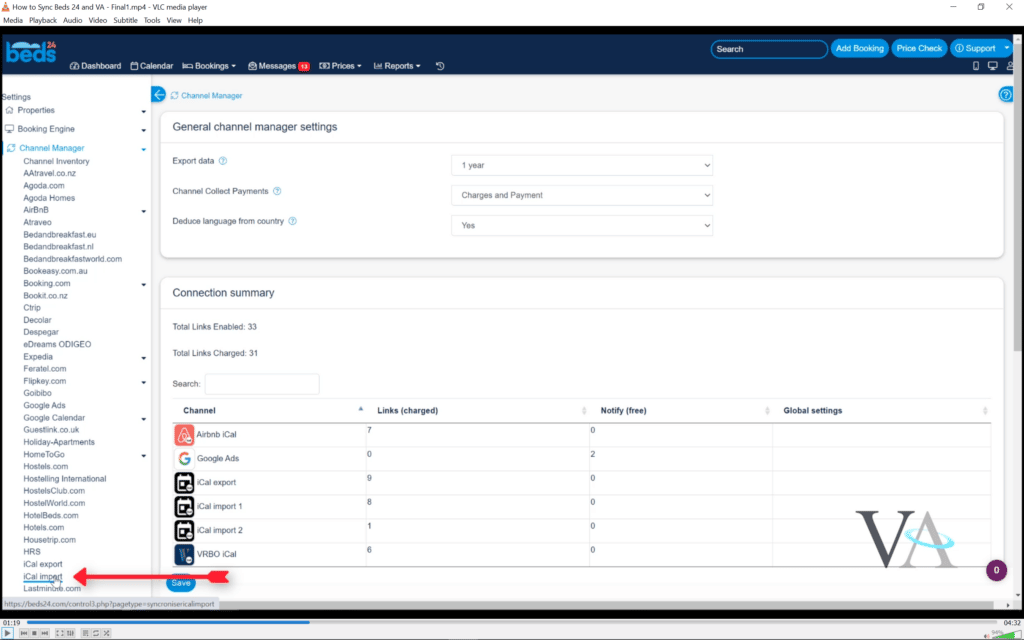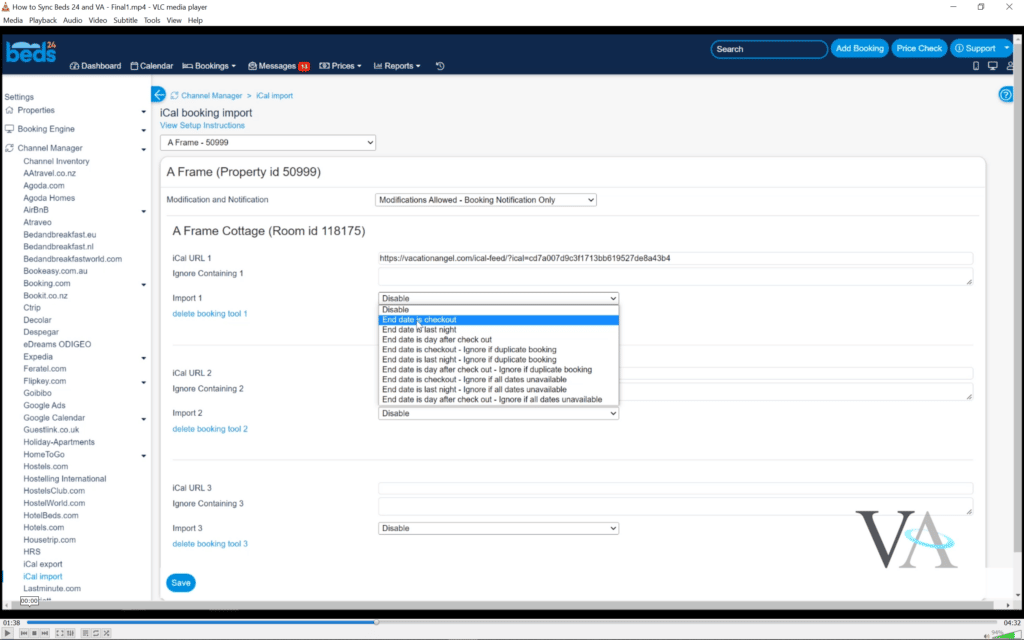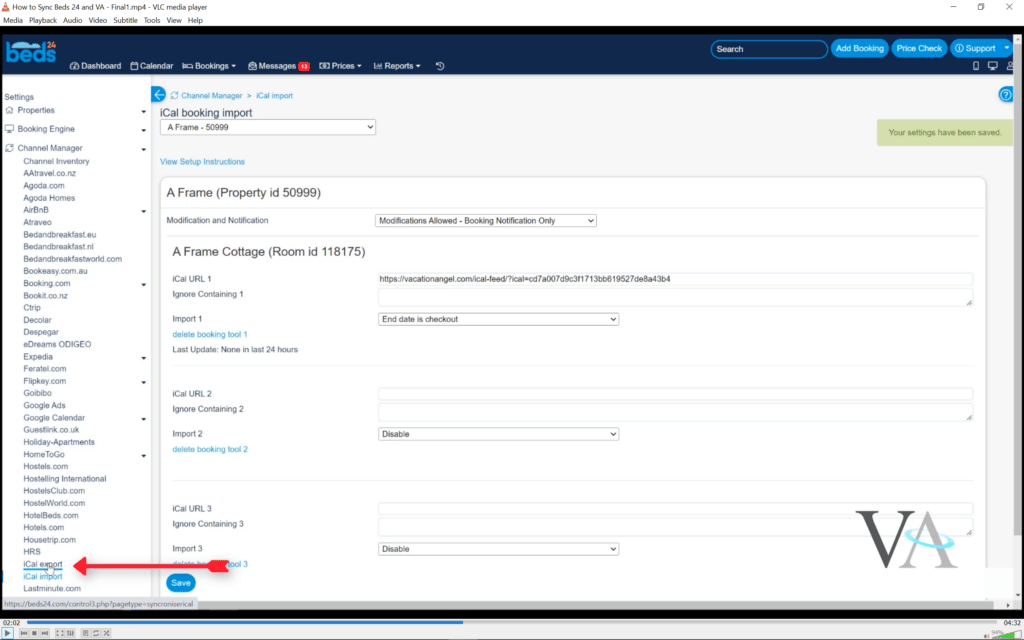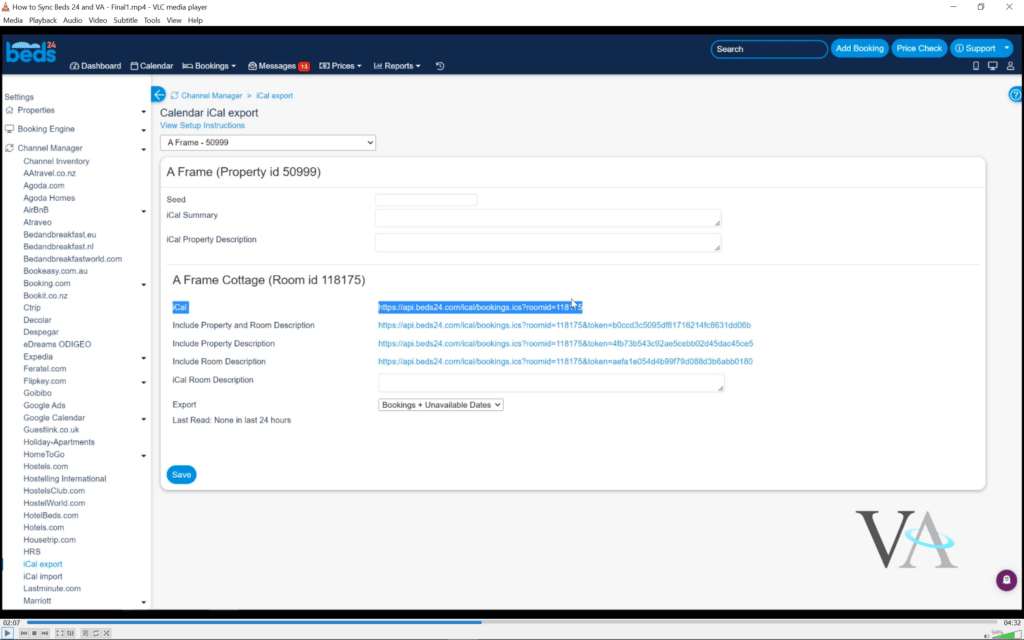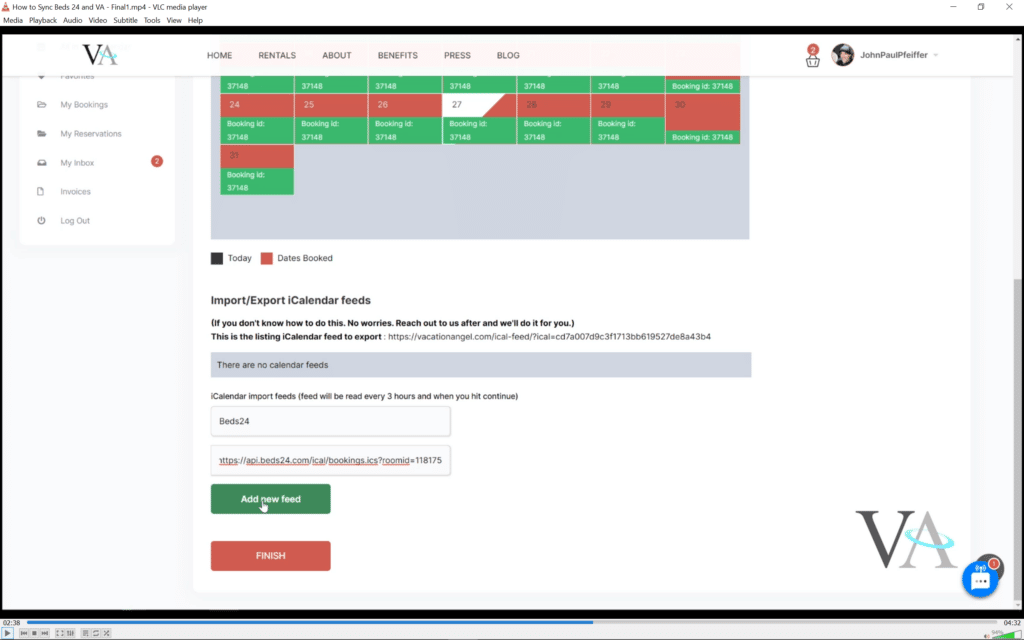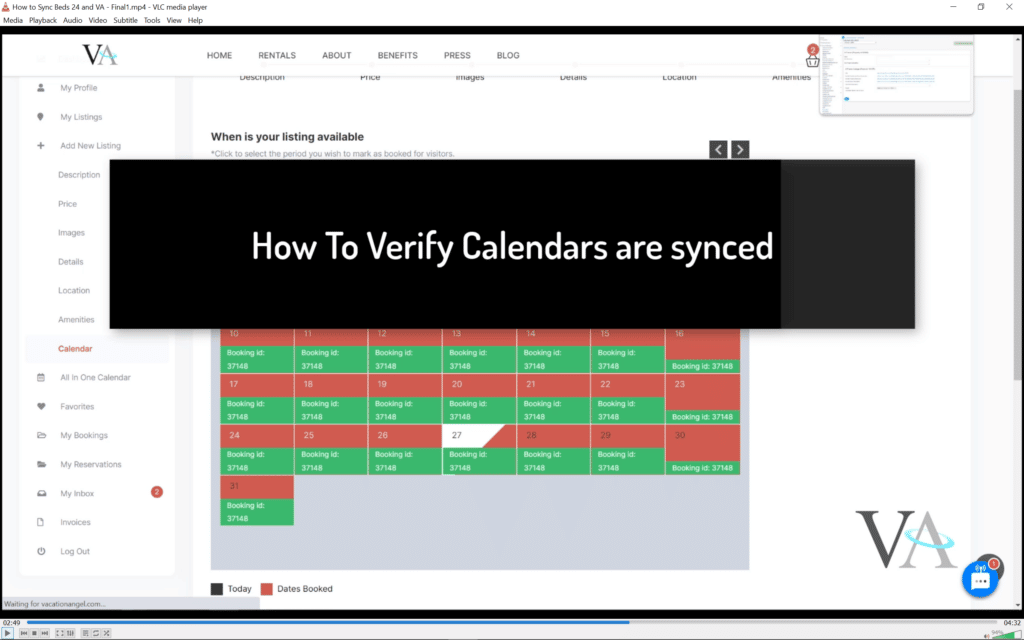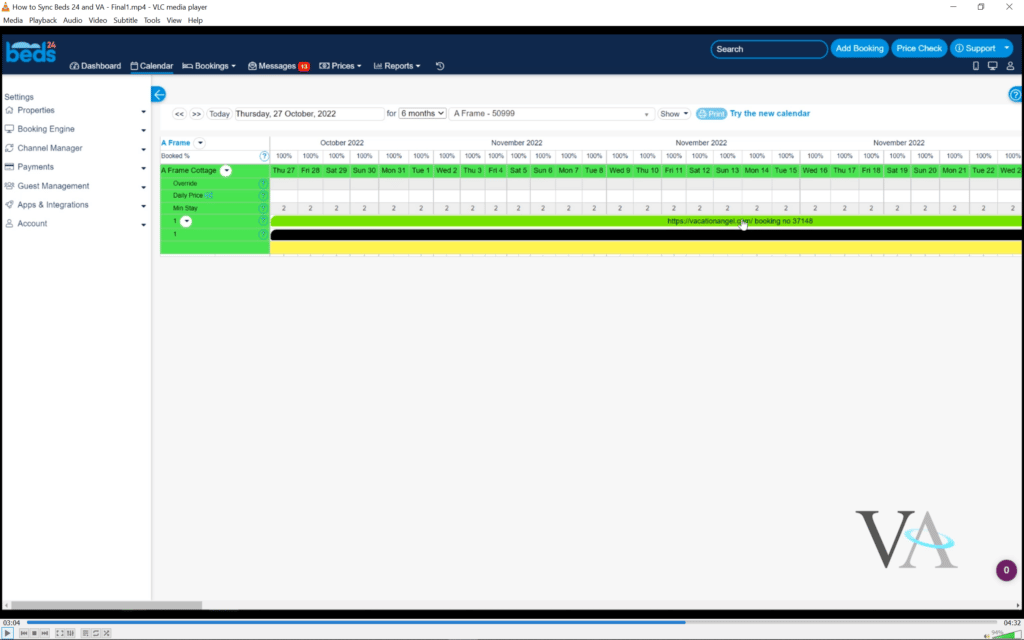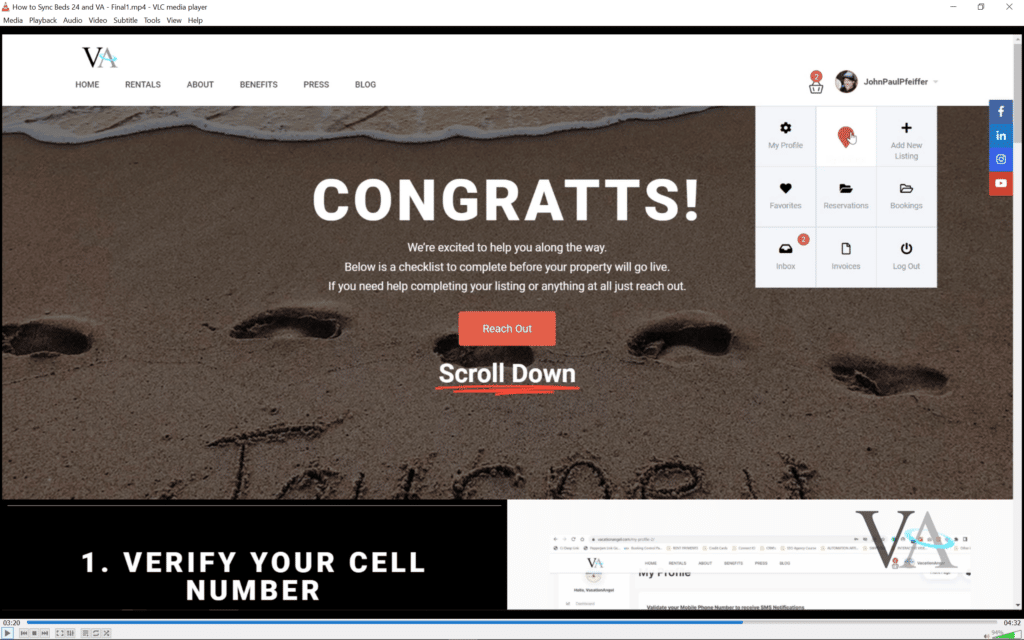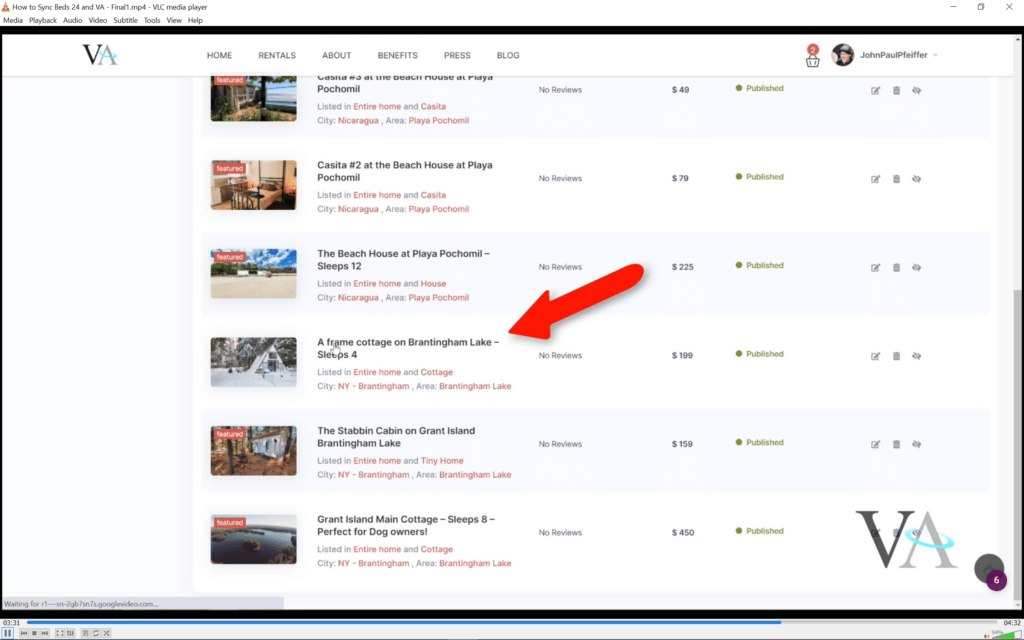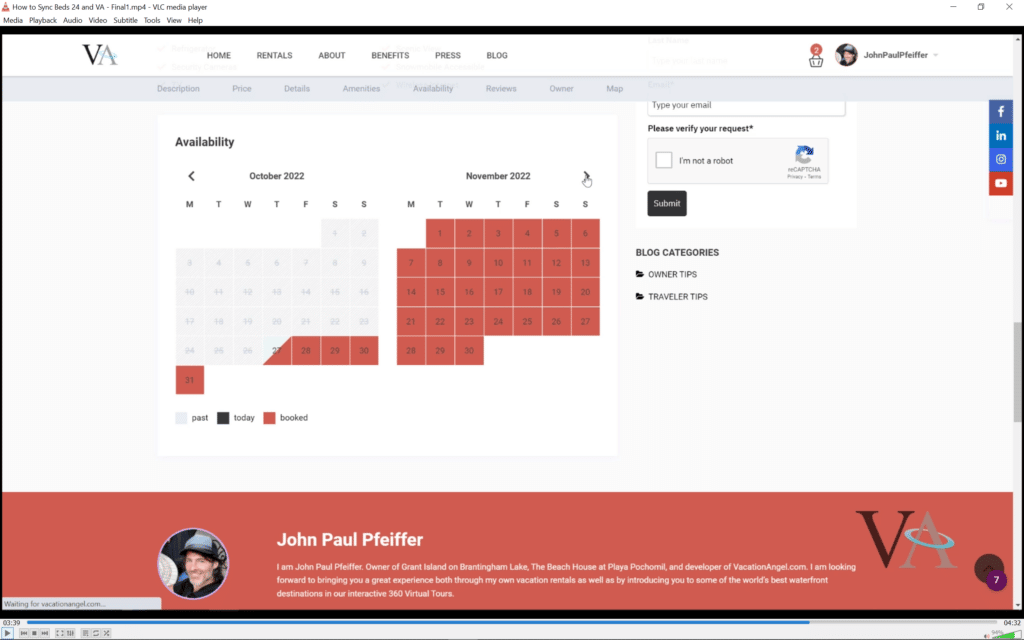How to Sync Calendars with other platforms and/or Channel Managers.
Syncing your calendars with Airbnb and other platforms will set them up so when you receive a reservation on one platform your availability calendar will update and sync across to the other platform,
To do this:
- Log into your Vacation Angel dashboard.
- Go to MY LISTINGS
- Click EDIT PROPERTY icon of the property you wish to edit. (to left of the TRASH BIN icon)
- Go to CALENDAR. Scroll down to the bottom of the page.
- Here you will find your ICAL code. You will copy and paste this code into your Airbnb or other platforms’ ICAL input. It will send your Vacation Angel calendar changes to those platforms automatically.
In the containers, FEED NAME and FEED URL you will need to retrieve this information from your other platform and enter it here.
FOR AIRBNB:
To Sync your calendar with your Airbnb listing.
- Log in to your Airbnb Account
- Go to your listing
- Click the PRICING AND AVAILABILITY tab.
- Scroll down to the CALENDAR SYNC section
- Click IMPORT CALENDAR.
- Paste your Vacation Angel ICAL url here and click save.
- Click EXPORT CALENDAR.
- Copy this ICAL URL and paste it into your Vacation Angel FEED URL container.
- For FEED NAME. Name it according to the platform you’re syncing. If it’s Airbnb, name it AIRBNB. This is just for you to know what platform this is syncing.
Click FINISH
Now your Vacation Angel and other platform calendars will sync automatically.
This tutorial will outline how to sync your Vacation Angel calendar with Beds 24 Channel Manager.
- Log into your Vacation Angel Account. Click Menu in top right corner and then Select MY LISTINGS
- Find your listing to Sync and then click on the EDIT PROPERTY icon in the menu on the right side of the property.
- Click the CALENDAR menu item
- Scroll to the bottom of the page and find your Vacation Angel ICAL url.
Copy this code
- Now go to your BEDS24 account and go to the CHANNEL MANAGER tab
- From the dropdown menu select ICAL IMPORT
- Make sure that the property you want to sync is selected
- Paste the ICAL from Vacation Angel into ICAL URL 1 container.
- In the Import 1 Container below Select END DATE IS LAST NIGHT
- The above container Modification and Notification should be MODIFICATION ALLOWED – BOOKING NOTIFICATION ONLY
- Now go to Ical EXPORT on the Channel Manager dropdown
- Copy the Ical url
- Make sure the EXPORT menu is BOOKINGS and UNAVAILABLE DATES
Go back to your Vacation Angel Calendar Page and in the ICAL IMPORT FIELDS enter a name for this platform ( for your recolection ) and past the Ical code from Beds24 in the URL field below.
Click ADD NEW FEED
- Thats it. Your calendars should now be linked and sync.
- To verify this. Go to your Beds 24 account again and go to the CALENDAR page of your property.
- If there are any dates in Vacation Angel that are blocked they will not populate on your Beds24 Calendar.
- If you dont have any dates blocked yet its good practice to check this again when you do.
- Now check your Vacation Angel calendar to see if the Beds24 dates have synced into Vacation Angel.
- Go back to MY LISTINGS page
- Select the title of your listing to preview it ( not edit property icon )
- Scroll to the bottom of your listing page to where the calendar is. You should see dates that are blocked or reserved in Beds24 now populating in your Vacation Angel calendar.
- If you have any problems with this working please reach our and we will provide you assistance.